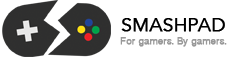The PlayStation 4 is a nicely designed console. Some might not like its italicized looks, but it’s hard to deny that a lot of smart engineering went into creating the system. One of the more user-focused features is the ability to upgrade the system’s hard drive. Sony even provides comprehensive instructions on exactly how to do it.
What I’m going to do is go over your options on what sort of drives you can put into a PlayStation 4, and run through the potential issues you might have in the process. So let’s get started, shall we?
Choosing a Replacement Drive
You have many choices when it comes to the brand and capacity of drive you can fit into a PS4. Generally though, they break down into three categories. The first is the traditional spindle based drive. Everyone is familiar with these, they’re ubiquitous and cheap. The other two options on the other hand are relatively new. I’ll get back to those in a bit.
The standard PlayStation 4 hard drive is a 5400 RPM SATA II drive. It has 8MB of on-board cache and comes in at a slim 7mm thickness. It’s a decent little drive if all you want to use it for is storing photos or videos, but having it as an operating system drive gives the PS4 a very noticeable sense of hesitation when you move through the menus. It is only a split second stutter, but after only a day with the PS4 I could see and feel the system’s hesitation. We could pick another spindle based hard drive. There are plenty of very good ones for very little money. For roughly $90 you can get a 1TB, 7200 RPM drive. This would be a fine example of a high-end, traditional spinning drive. You would see a benefit to getting one of these, but it is by no means your only option.
Our second option is the SSHD, or Solid State Hybrid Drive. These take a fast 7200 RPM spindle based drive and add in 8GB of MLC Flash Memory. The idea is that the drive will stay on the lookout for data that gets used often, and then keep a copy of that data in its fast 8GB of Cache memory. The good news is that once the data is cached, you will see a nice drop in boot times as well as game load times. It also reduces the OS’s hesitation to the point of imperceptibly. The bad news is that it takes a bit of time for the drive to learn what it needs to store for quick retrieval. So over time, the system will actually get faster. In terms of bang for the buck, the SSHD is about as good as you can get. You can find one of these for roughly $120, less if you shop around.
Finally there’s the SSD, or Solid State Drive. These drives have no moving parts and are built using NAND Flash memory. They are the fastest option available, but also the most costly. A 240 GB SSD costs more than the 1TB Hybrid Drive, while a 1TB SSD costs more than the PS4 itself. For pure, uncompromised performance though, nothing will beat an SSD. When prices come down even more, this will become a more viable option. For now though, it doesn’t make much sense to spend more on your storage than on the system you’re putting it into.
With that in mind, I went for the sweet spot: the SSHD.
The Install
Sony has let you swap out the hard drive since the launch of the PS3. The process was always fairly simple, except the way they designed the drive caddy was a bit flawed. Anyone who’s performed the upgrade on an original PS3 knows about the “Blue Screw” that would strip if you looked at it funny. Once you got past that the rest was fairly straightforward, but I still wonder whether someone at Sony was trolling us by tightening that screw so much that it was nearly impossible to keep it intact.
That is no longer an issue with the PS4. Once you slide the cover off, the screw you need to remove is clearly visible. It’s the one with the PlayStation symbols etched on it. It’s easier to remove, so no worries about stripping. Once that screw is removed, the drive tray slides out easily. You’ll then see that the drive is mounted to the tray using four smaller, but still easily removable screws. They go through rubber shock mounts, which keeps vibrations from the drive from propagating through the system.
All of this is very straightforward and went very smoothly for me. The only issue that I ran into came when booting up the PS4 with the reinstallation USB thumb drive. The PS4 has recessed USB ports. If your thumb drive is a thicker, it will likely not fit into the recess. That was the case for me, so I had to use a short USB extension cable to plug it in. This led to an installation error the first time I tried to reinstall the firmware since I had bumped the drive by accident. It was fine though, the process restarted, I made sure that I didn’t touch the thing, then it worked fine.
Should I Upgrade?
If the process was difficult or fraught with pitfalls, I’d say avoid it. It’s so easy though, that it really is worth it. Doing the upgrade now, while there aren’t all that many games is a good idea too, since you won’t have so much stuff to backup beforehand. Besides, with the size of game installs climbing up close to 50GB in some cases, that 500 GB drive will fill up quickly. So go ahead, pick up a new drive and upgrade, it’s well worth it.